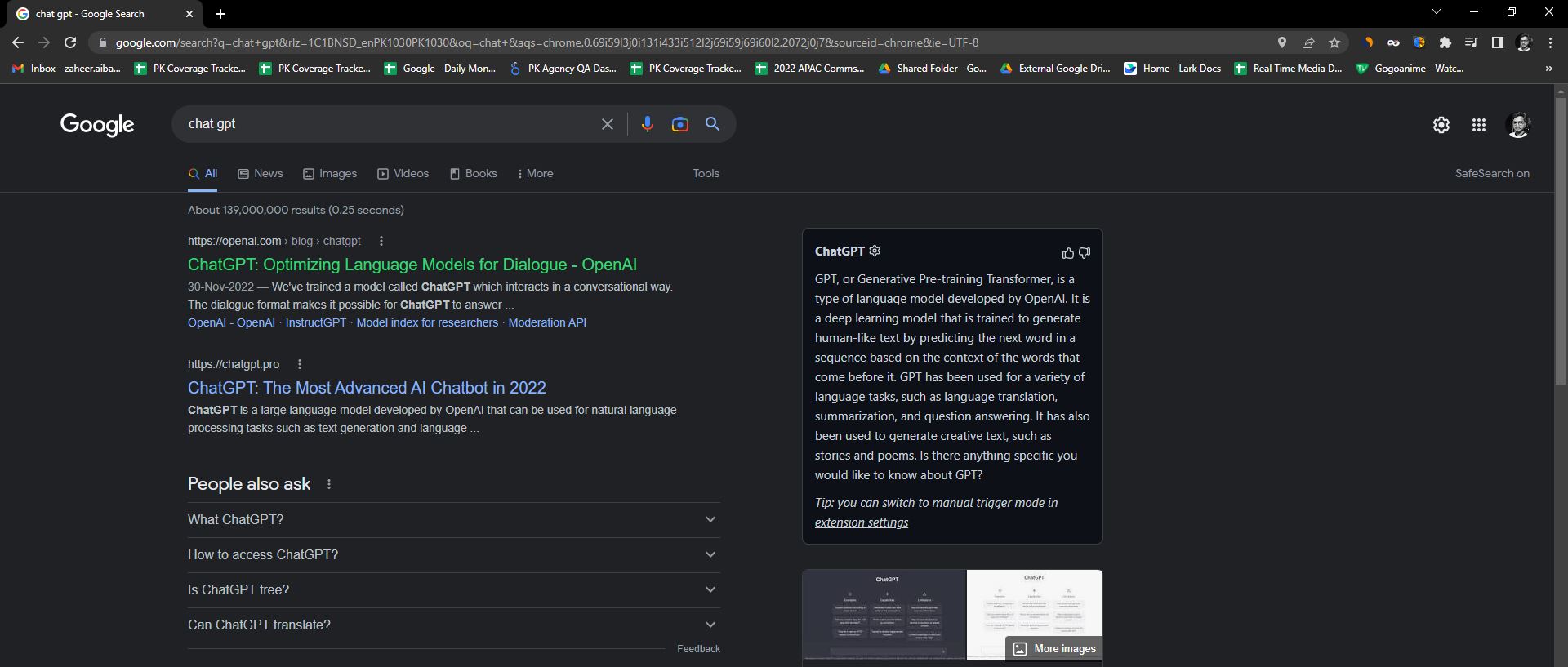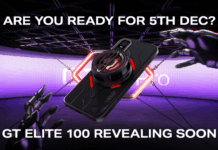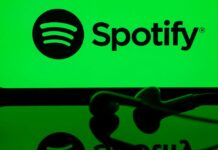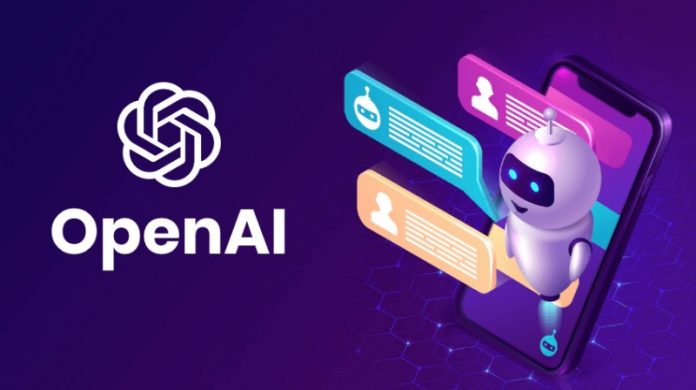If you’ve been following tech news over the past few weeks, you couldn’t miss ChatGPT . The conversational chatbot powered by OpenAI’s GPT-3 algorithm, accessible to everyone since the beginning of December, is indeed impressive.
It perfectly understands the requests submitted to it in natural language, and offers relevant answers in the same way, as if you were talking to a human being.
The OpenAI chatbot knows how to answer a multitude of questions on subjects as diverse as they are varied. With it, a few seconds are enough to generate a cover letter, find a concrete explanation on a complex subject, obtain a cooking recipe, or even debug code (for developers).
ChatGPT‘s scope is very wide and the answers it provides are usually spot on. It is no coincidence that the tool has already been used by some to generate programs from scratch, such as plug-ins for the WordPress CMS.
But to use ChatGPT daily in addition to a traditional search engine, you have no choice but to keep a tab where the chatbot will be open and ready to answer you. To avoid this, a developer has created ChatGPT for Google, an extension for Chrome and Firefox that allows you to simultaneously launch a query in Google and ChatGPT and display the results on the same page.
1. Download ChatGPT for Google:
To be able to install ChatGPT for Google, you must use Firefox, Google Chrome, or a Chromium-based web browser (like Microsoft Edge), compatible with Chrome extensions. You will then need to download the ChatGPT for Google extension from your web browser to install it.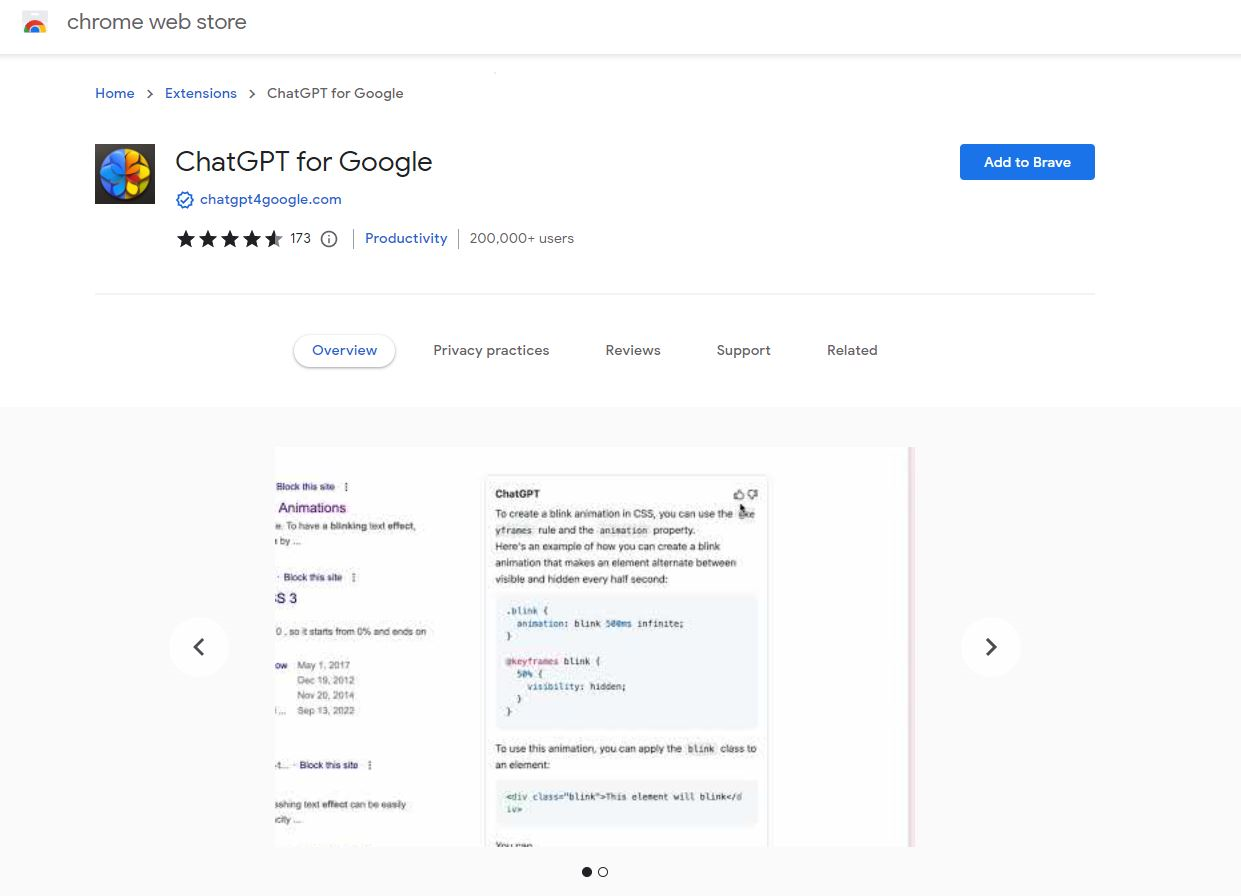
2. Run a query in Google:
Now go to Google to launch the query of your choice. You should see a box on the right of the search results that says Please login to chat.openai.com. Then click on the link.
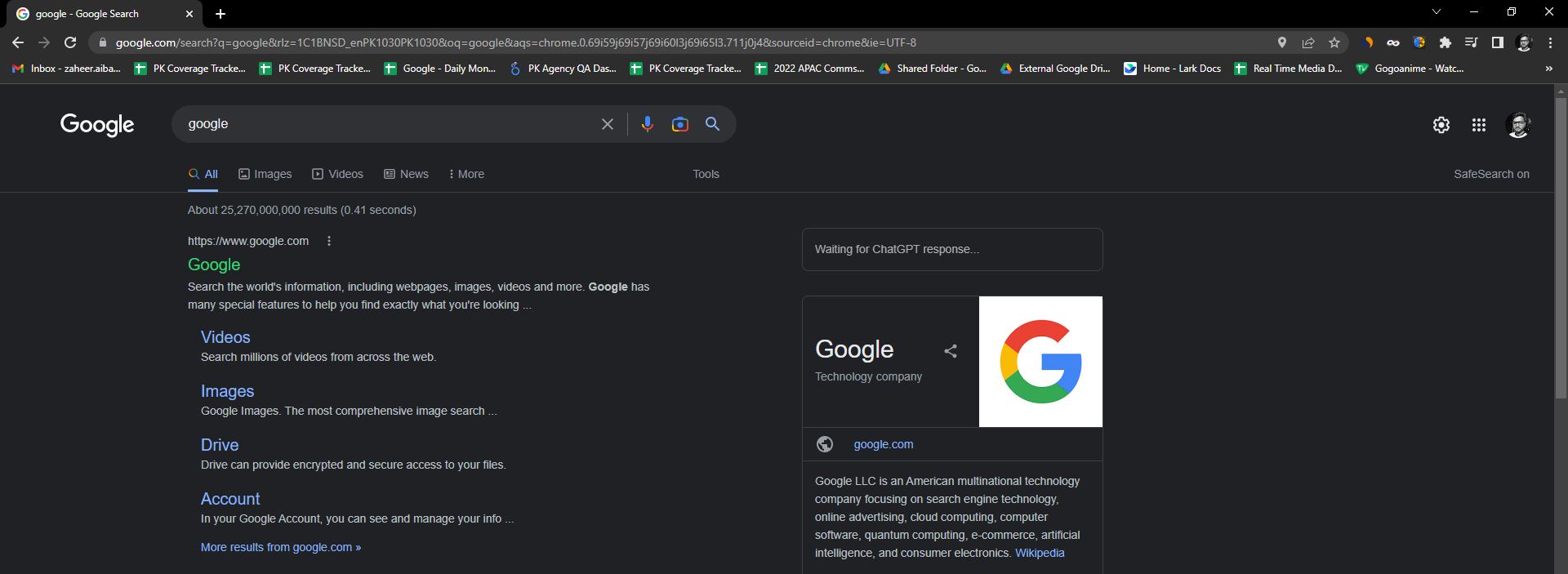
3. Connect your OpenAI account:
A new tab should open on the ChatGPT login page. Log in to the chatbot using your usual OpenAI credentials. Once the connection is established, you can close the ChatGPT tab.
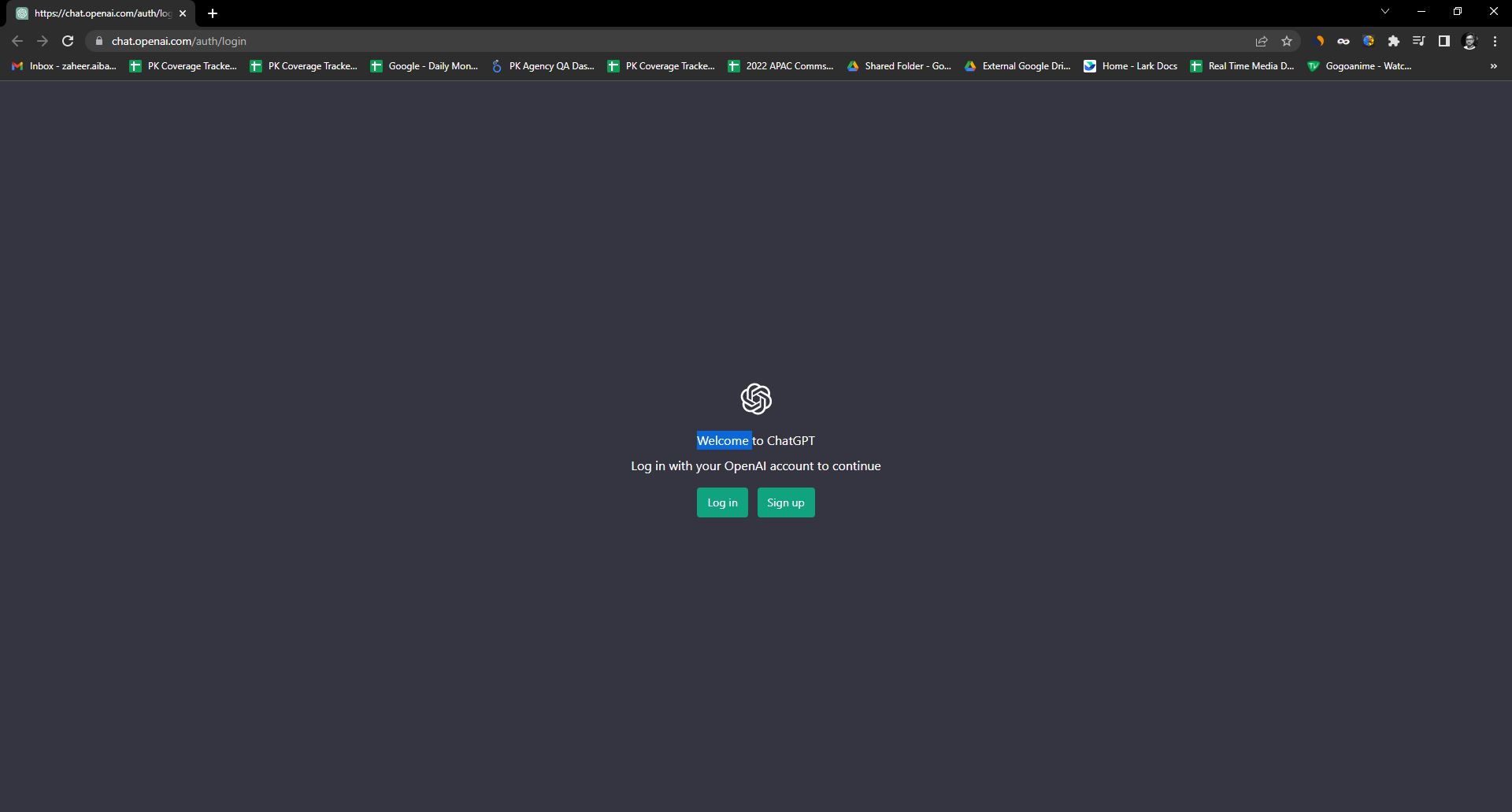
4. Display ChatGPT responses in Google results:
Now go back to the Google search results tab. Logically, the window on the right should automatically reload and display the result generated by ChatGPT.