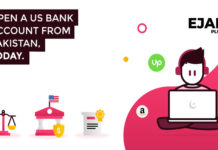When we receive visitors, the most likely thing is that they ask us for the WiFi password. We all do it, it is inevitable, as well as necessary in some homes where mobile coverage is conspicuous by its absence. But, sharing your secure password is sometimes tedious. That’s why we have a couple of methods that make it easier usig WiFi QR Code.
Share the WiFi password so that others can connect quickly and without having to dictate the password. Even if you don’t remember it, you can share the connection in an instant . It is worth mentioning that this trick requires that your phone be updated to Android 10 or higher versions.
Share WiFi connection in a few seconds
When it comes to sharing the Internet connection at home, we always spend some time saying the password, and in reality, it is a waste of time, especially if we have a long or complex password. With the trick that we are going to tell you, you will only need your mobile and a few seconds .
To do this, unlock your phone and go to its settings. Next, tap on Networks and Internet (from a Pixel mobile with Android 13), then on the Internet. On that screen, you will see the list of nearby WiFi connections, click on yours. Finally, we look for the “Share” option, which will generate a QR code .
Everything would come down to that, because afterwards our guests will only have to scan the QR code with the camera of their devices. To perform this trick, we do not need to install applications or make any changes to our mobile, it is a standard function in Android.
As we’ve said before, the path to get to that setting can vary from manufacturer to manufacturer. A clear example of this is Xiaomi. In terminals of the Chinese firm, the way to share the WiFi through QR would look like this:
- Open the Settings of your mobile.
- Tap on Wi-Fi.
- From the list of available connections, tap on your own network .
- You will see a drop-down with the QR code , and you will even be able to share it through Nearby .
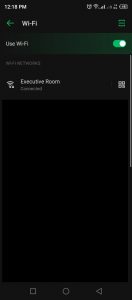
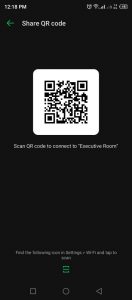
As we can see, this option appears in fewer steps than in other Android phones, and it is appreciated because the MIUI settings are endless. With this simple trick, you will have shared your WiFi connection in a matter of seconds. There is no need to tell our guests the full password anymore.
WPS to avoid giving out the password:
If you don’t have a mobile that allows you to share the WiFi connection using a QR code, fear not, there is always a solution . Routers have a quick connect button called WPS . These acronyms are the acronym for WiFi Protected Setup. This alternative is valid for phones with Android 8.0 or lower since from Android 9.0 support for WPS was removed .
To connect the mobile of a relative or friend through WPS we must locate the function in the same setting that we used in the previous method. You will see an option called “WPS connection” or “WPS connection by PIN” , the differences are clear: while the WPS connection will ask you to press the button on the router, the WPS connection by PIN will have you enter a numeric code that acts as a substitute of the password.
Keeping this function activated will reduce the security of our Internet access , however it is a direct way to share the WiFi without having to give the password, so it can be useful to us on more than one occasion.