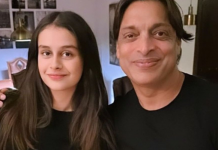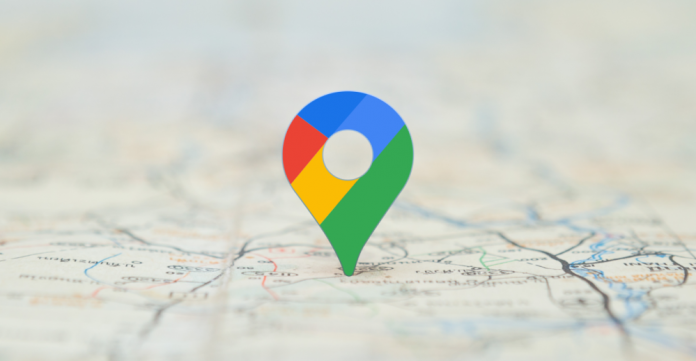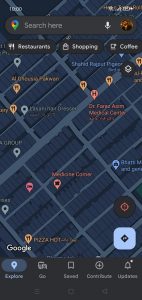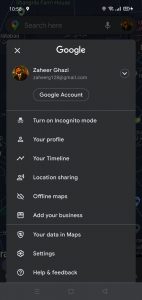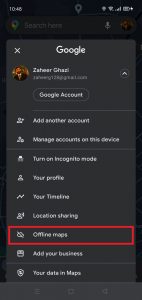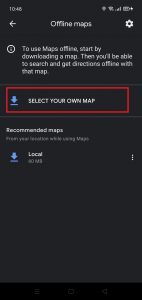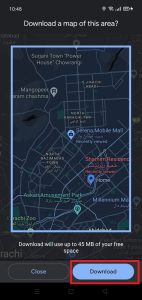Android Auto is present in a multitude of cars , and offers us an unparalleled solution to bring all the content of our mobile to the car’s screen. Sometimes, when we are on the road, we lose coverage or we may have mobile connectivity problems. In these cases, we would not have the Internet to follow our route on Google Maps Without Internet, but we have a solution to get around this problem.
Fortunately, Google Maps has a more than useful function that will allow us to follow the GPS indications and know all the details of the place we are going to even if we do not have an Internet connection at that moment . Let’s see this trick to use Google Maps on Android Auto offline.
Google Maps allows you to use G-Maps without a network connection
Google maps service is very versatile and has many interesting features and tricks . On some occasion I have run out of coverage on a stretch of road. At that moment, I panic, because losing the map could get me lost. But there is a solution to avoid this type of incident : Download the offline maps.
Google Maps added support for offline maps a while back. In this way, we do not have problems to continue seeing the route on the screen of our Android Auto. It is worth mentioning that we would need to download the map with the route that we are going to do before leaving home , because as you will understand, it is impossible to do it without connection. My recommendation is that you do it using your home WiFi to avoid losing data from your mobile rate.
How to download maps for offline use in your car
Performing this action will not take you more than a few minutes and the time your Internet connection requires to download that data. To do this, we enter the Google Maps app, click on the icon of our profile and then on “Offline Maps”. We will see a new screen that will show the downloaded maps, but to start a new download we will touch on “Select your own map”.
As we can see in the screenshots below, when selecting the map we will have a box that will indicate the area to download. Try that this adapts to the entire area that you are going to travel by car , so that no detail is missing and you do not get lost on the way. The weight of the download will vary depending on the width of the selected area, however it will not fill the internal memory of your mobile .
As a summary , the steps to use Google Maps on Android Auto without an Internet connection are as follows:
- Open the Google Maps app.
- Tap on the icon with your Google profile image.
- Click on “Offline Maps”.
- Next, tap on the “Select your own map” option.
- On the next screen, outline the area you need to download and click “Download”.
Of course, using the maps offline has some limits. With them you will not be able to get the directions if you use another means of transport that is not a car. Nor will you have real-time traffic available as well as alternative routes or lane changes. Offline maps do not allow you to fully use Google Maps, but they can save us when needed.
We can now use Google maps in a car with Android Auto even if we don’t have an Internet connection. You will be able to see the map on the vehicle’s screen as usual, without any impediment that allows you to reach your destination . The next time you need to use GPS and you don’t have a connection, don’t worry, Google Maps will be there to adapt to each situation.