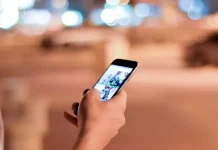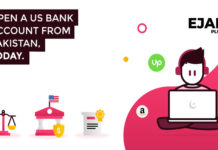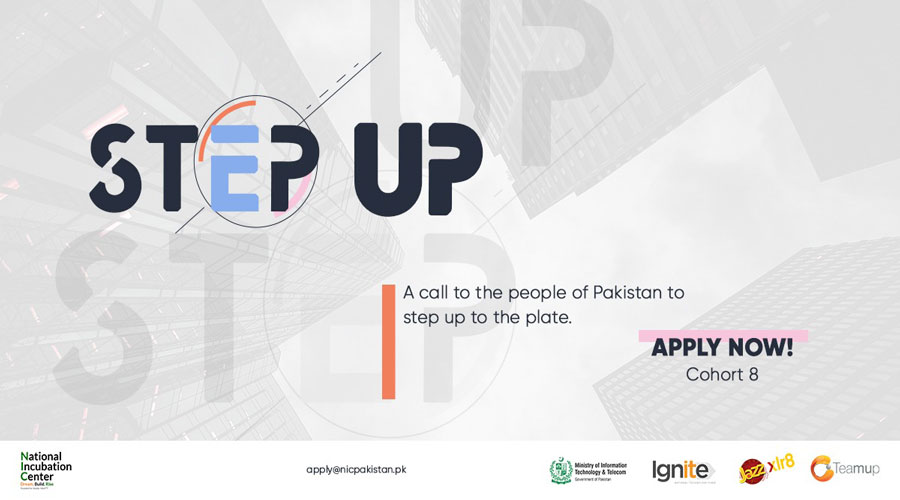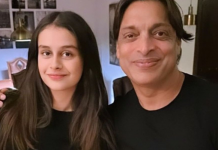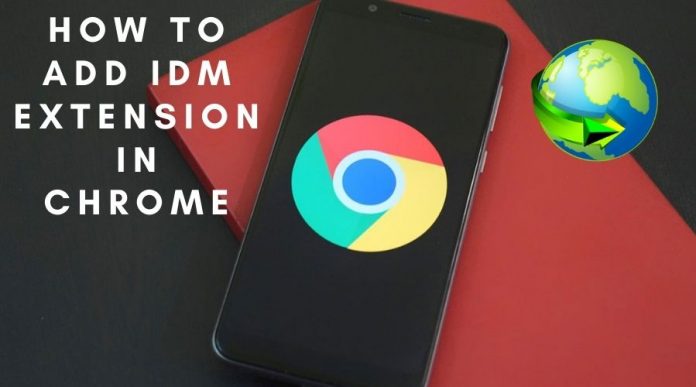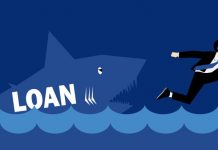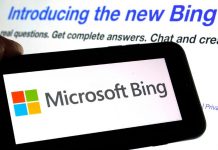There are a lot of downloading of data that goes on in every day’s life whether you work or are just entertaining, and sometimes the built in downloading managers cannot handle the heavier data download. For that Internet Download Manager (IDM) is needed and here are the different ways to download it.
Download IDM Software Directly:
The first way is done on IDM software directly. Here’s how to solve it:
1. Open the Internet Download Manager (IDM) software on your laptop or PC.
2. Select menu Downloads > Options.
3. After that open the tab General and see section Capture downloads from the following browsers and check Chrome or all browsers installed on your laptop.Add IDM Extensions to Chrome
4. Then choose OK.
Note: If there is no Google Chrome in the list, select it Add browser then search for the file Chrome.exe on your laptop.
Install IDM Extensions Manually:
This method is a manual method by adding IDM extensions manually to the Chrome extension list. Following are the steps to add IDM to Chrome:
1. Open Google Chrome.
2. Select the three-point button (3-dots menu) on the top right of the browser, then select it More Tools> ExtensionsAlternative way: type chrome: // extensions in the Chrome browser URL then Enter. Access IDM Extensions on Chrome.
3. After that open Windows Explorer or press a key combination Windows + E simultaneously access to the location where IDM is installed. Usually located at: C: Program Files (x86) Internet Download Manager or C: Program Files Internet Download Manager.
4. After that, look for the file IDMGCExt.crx or file IDMGCExt in the folder Internet Download Manager.IDMGCExt Location IDM Extension File.
5. Next drag and drop IDMGCExt files was in the list of Google Chrome extensions. If writing appears “Extensions, apps, and themes can harm your computer. Are you sure you want to continue? “ then click Continue.Order IDM Extensions on Chrome.
6. The IDM extension is already installed on Google Chrome.
Download IDM Extensions in the Chrome Web Store:
Adding the original IDM extension in the Chrome Web Store and pairing it to the Google Chrome browser can also work. Following are the steps to install IDM extension to Google Chrome:
1. Open Google Chrome and Download the IDM Extension for Chrome.
2. After that click the button Add to Chrome.Download the IDM Integration Module in the Chrome Web Store
3. After that a confirmation message will appear and select Add Extension.
If you still don’t see IDM extension, then updating the software might work.
Check IDM Update
If you don’t know how to check version details of IDM then follow the step given below.
1. Open internet download manager.
2. After that, click on Help.
3. Now click on Check for Updates.
4. If you are using the latest version then you will see the following message.
“You are using the latest version of Internet Download Manager. Please check back again for updates at a later time.“
If you are using the old version then it will start downloading the latest IDM version and install it on your computer.